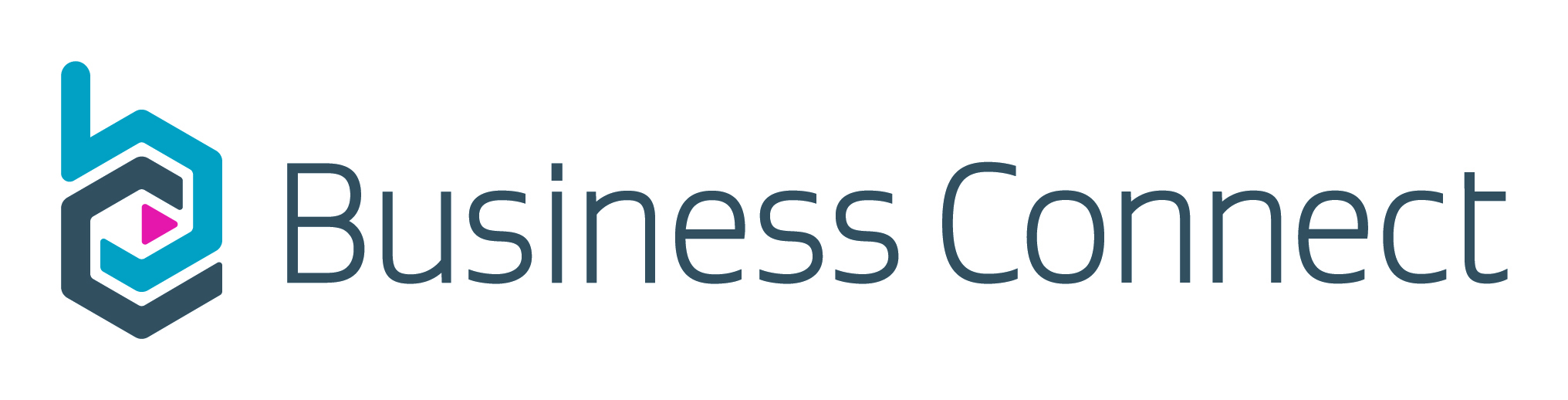Help getting set up
On this page
How to create your profile
- Log into Business Connect.
- Enter your RealMe login details. This is the RealMe account you’ll use each time you want to access Business Connect. If you have an existing RealMe login, you can use it here. You can also create a new one.
- Create your Business Connect profile by entering your contact details – name, phone number and email address. We use these details if we need to contact you about a registration or application made through Business Connect.
- Verify your email address. After you enter your email address, click “verify email” and we’ll send a verification code to your email address. Enter the code into the box and click “Confirm and continue”.
- You will be taken to your dashboard where you can view available applications.
Log in to Business Connect(external link)
Didn't get your verification code?
You should receive an email verification code within 10 minutes of signing up for Business Connect.
If you haven't received the verification email, try:
- checking to make sure your email address is spelled correctly
- manually refreshing your email client to check for new emails
- checking your spam or junk folder
- adding "noreply@businessconnect.govt.nz" to your safe sender list, then requesting another verification email.
Find out if you already have an NZBN
The New Zealand Business Number (NZBN) is a globally unique identifier available to every Kiwi business. We use your NZBN information to pre-populate the key information about your business or organisation that we frequently ask you to provide.
An NZBN is allocated to companies, incorporated societies and government agencies (local and central). If you are another type of business or organisation, for example you’re a sole trader, you may or may not already have an NZBN.
To find out if your business or organisation has an NZBN:
- Go to nzbn.govt.nz.
- Search for your business or organisation by name.
- If your business or organisation is displayed, you have an NZBN.
If your business or organisation is not displayed, you can apply for an NZBN.
Get an NZBN(external link) — NZBN.govt.nz
Find out if you have authority to act for your organisation
Some services on Business Connect require you to confirm you have authority to act on behalf of your organisation before you can submit an application. These services include the Deferred Payment Account and the Secure Exports Scheme with Customs.
If you secured an NZBN for a sole trader, partnership or trust, you’ll have authority over that business automatically.
If not, you’ll need to confirm that you are authorised to manage information on behalf of the business. This could be your own business, or someone else’s.
To find out if you have authority to act for your organisation:
- Go to nzbn.govt.nz
- Search for the business on the NZBN Register
- Once you’ve found it, select ‘Get access to update these details’
Depending on the type of business:
- A company where another director already has authority – the director will be notified and will have 20 days to confirm your authority; or
- A company where no director currently has authority – you’ll be prompted to confirm your authority with the Registrar of Companies; or
- Authority over a sole trader, partnership or trust – you’ll be prompted to confirm authority via NZBN Register
To find out more, visit the NZBN website.
Confirming your authority(external link) — NZBN
How to get authority to act for your organisation
Follow the steps below to get authority to act for your organisation type. Once your authority has been confirmed, please wait at least 10 minutes and then:
- Log into Business Connect
- Click on the "Refresh your NZBN" button.
- On the "Verify your business with NZBN" screen, click the "Verify your NZBN" button again and log into your NZBN account with RealMe.
- You should see a success screen.
- Click the "Continue" button to complete the process.
Log in to Business Connect(external link)
If you’re a registered company
- Login to your Companies Office online account
- Select "Request authority".
- If you’re a company director, select "I am a director" and follow the onscreen instructions for getting authority.
- If you’re not a company director, select "I am an authorised person" and follow the onscreen instructions.
Companies register(external link) — New Zealand Companies Office
If you’re a sole trader, partnership, or trust
If you don’t have authority but believe you should, you can apply online. You’ll need a RealMe® account and an NZBN user account to get authority.
- Log into your NZBN account.
- Search for the business by name or NZBN.
- Select "Get access to update these details".
- Enter the IRD number of the business.
- If the business is a sole trader, you’ll need to provide proof of your identity. If the business is a partnership or trust, you’ll need to provide the full name of the partnership or trust.
- Click on the "Submit" button.
When your authority is confirmed, wait at least 10 minutes before logging back into Business Connect. Go to "Business profiles" and your business should appear on the list of businesses.
If the business or organisation is still not visible, click on the "Refresh your NZBN" button to sync with your NZBN account.
If you’re a central or local government agency
- Go to nzbn.govt.nz.
- Search for your agency by name and open its NZBN record.
- Select "Get access to update these details" in the right-hand menu and follow the onscreen instructions.
- Login with RealMe. You can use an existing RealMe account or create a new one associated with your agency email address.
- Create an NZBN User Account (this will be in your name).
- Complete and submit the Public Sector Request form by providing your name, position, email address and phone number. These must be your work contact details.
- Once the form is submitted, NZBN will email you to verify your request.
Please note, if you’ve provided a non-work email address on the request form, we will need to verify your request with your organisation. - Once your request has been verified, NZBN will send an email to confirm your authority has been activated.
If you’re an incorporated society
- Go to the Incorporated Societies Register and search for your society.
- Log in with RealMe.
- On the "View Details" page, select the "confirm your authority" option underneath the organisation’s name.
- Select the option you wish to use to confirm your authority, enter the required details and click the submit button.
If you have uploaded a letter of authorisation, it can take up to 3 working days to be approved – otherwise, your authority will be activated instantly.
Incorporated Societies Register(external link) — Incorporated Societies
If you’re a charitable trust
- Go to the Charitable Trusts Register and search for your organisation.
- Log in with RealMe.
- On the "View Details" page, select the "confirm your authority" option underneath the organisation’s name.
- Select the option you wish to use to confirm your authority, enter the required details and click the submit button.
If you have uploaded a letter of authorisation, it can take up to 3 working days to be approved – otherwise, your authority will be activated instantly.
Charitable Trusts Register(external link) - Incorporated Societies
Business Connect says "business name unavailable"
Some users may see "BUSINESS NAME UNAVAILABLE" when they try to select a business or organisation in Business Connect. This because the entity you are trying to use has its privacy set to private.
Follow these steps to change your privacy settings:
- Go to your Business Connect dashboard and select "Business profiles".
- Scroll down the page to find the section labelled "For sole traders, partnerships or trusts" and click on the Updating sole trader, partnership, and trust details to find out how to update your settings.
- Once your privacy settings have been updated, please wait at least 10 minutes before logging into Business Connect.
After 10 minutes has passed:
- Log in to Business Connect
- Click on the "Refresh your NZBN" button.
- On the "Verify your business with NZBN" screen, click the "Verify your NZBN" button again and log into your NZBN account with RealMe.
- You should see a success screen.
- Click the "Continue" button to complete the process.
Your business or organisation should now be displayed under your "Business profiles".