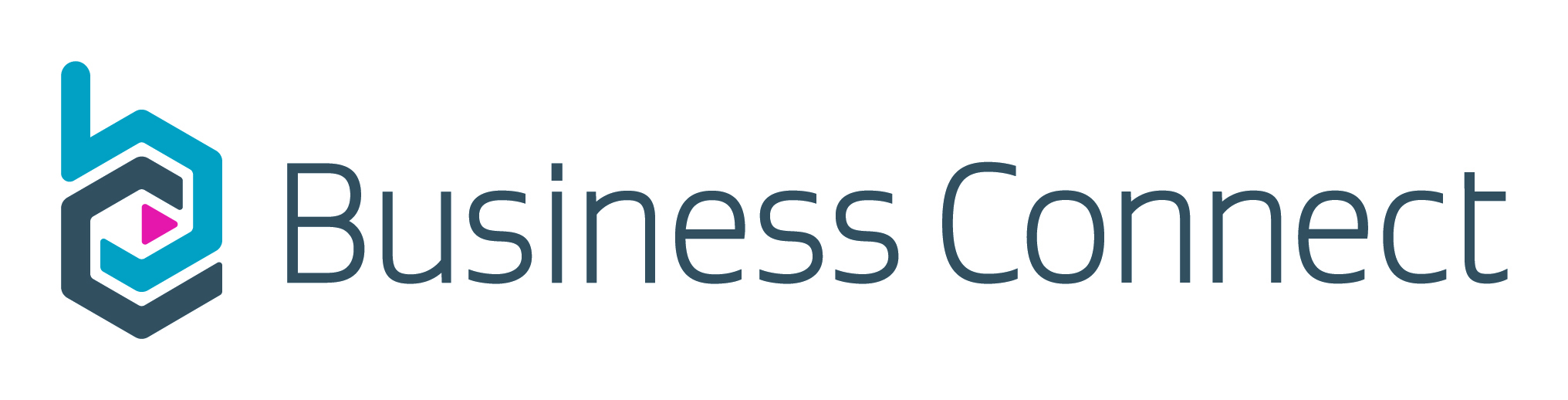Build your forms
Faster, smarter, secure online forms – developed by government, for government.
On this page
FormBuilder.govt gives government agencies and councils a way to develop online service forms in days, not weeks or months. Business-facing services are fully paid for by central government funding, there’s no cost to you – and no procurement process required.
FormBuilder has a suite of features that can be combined to create government services like registrations, licence and permit applications, surveys, notifications and renewals.
What you get with FormBuilder
The features we provide with the tool have been thoroughly tested to ensure they meet government standards and offer a smooth user experience.
1. Fields available
2. Key features
3. Templates
FormBuilder is actively collaborating with 35 government service teams to digitise forms, with 53 forms published, 30 builders and over 153,786 submissions to date.
Get started
-
Attend one of our monthly introductory webinars
-
Use FormBuilder to create your form
-
Confirm how you would like to receive your data
Receive your data -
Test your forms with your team or with your customers
-
Get sign off from your organisation and sign the Business Connect End User Agreement
Getting signed up -
Publish your forms to the Business Connect platform with or without a login.
Publish your forms
Forms created with FormBuilder can be published on the Business Connect platform.
We've built the platform so you don't have to. Business Connect is an online platform where businesses can manage licences and permits from across government in one place.
Forms behind a login
Business Connect reduces the time businesses spend dealing with government by:
- gathering more complete, more consistent information up front
- providing a range of forms in one place
- providing transparent process updates once forms are submitted
- allowing communication back and forth with the customer
- offering reminders for licences and permits expiring
- saving submitted information for fully pre-populated renewals.
Hosting forms on Business Connect has benefits for government agencies and councils:
- it’s free
- save the time, expense and headache of designing, building and maintaining your own online platform
- analytics on customer experience, form friction and completion rates.
Publishing forms behind a login is best for multi-step processes that require some authentication, uploads and a review and approval stage. It allows customers to save their progress and return later for those forms that might need information that they don’t have to hand.
Forms without a login
For simple forms that don’t need people to authenticate, Business Connect can host your form outside a login and let them get straight to it.
A link on your website will open the form in a new browser window. This option is also fully funded and is perfect for simple one-way information flows like expressions of interest, feedback or notifications.
Forms without a login have many benefits like:
- providing a seamless customer journey to the form
- no unnecessary barriers like RealMe and account creation to completing the form
- gathering more complete, more consistent information up front.
Choosing to publish this way will mean you are only able to receive submissions as an attachment to an email or access them as a bulk download.